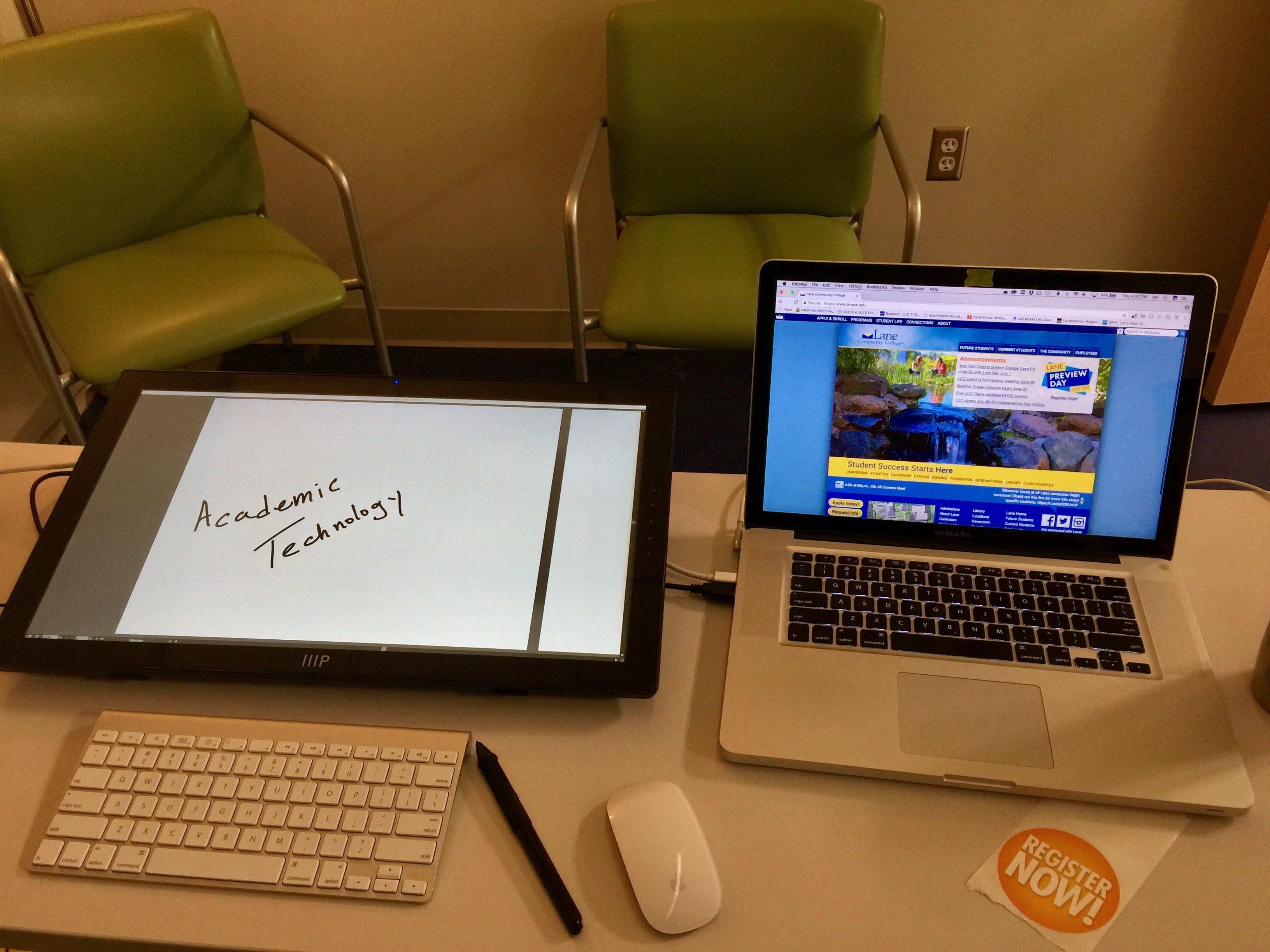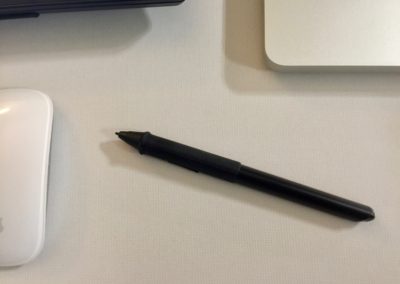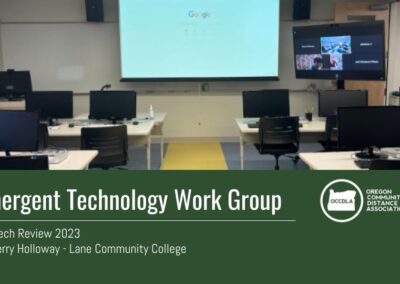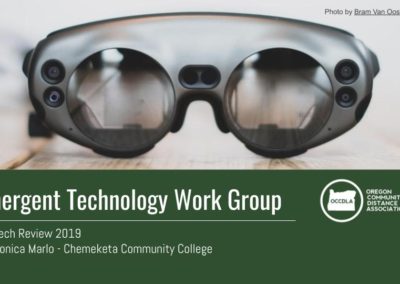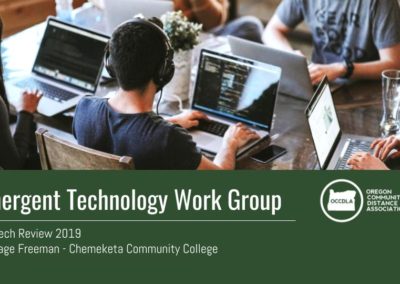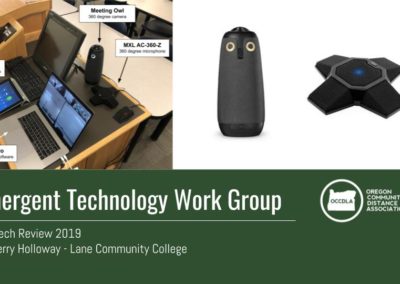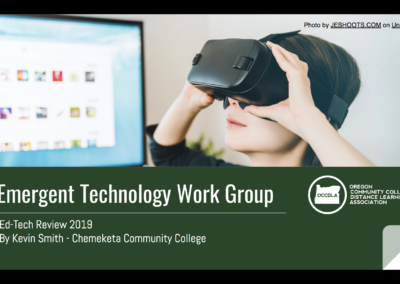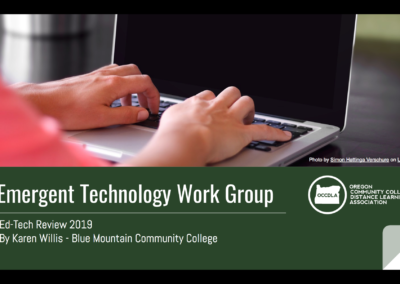EMERGENT TECHNOLOGY WORK GROUP – ED TECH REVIEWS
Monoprice MP-22 Pen Display Tablet
Ed Tech Review by:
Ian Coranado, Dean of Academic Technology, Lane Community College
& member of the Emergent Technology Work Group
The Monoprice MP 22-inch Pen Display Tablet is a high resolution display that includes a pressure-sensitive pen.
Key Features:
- Crystal Clear HD with 1920 x 1080p native resolution
- Support for up to 16.7 million different colors
- 2048 Pressure Levels
- 5080 lines per inch drawing resolution
- Battery-Free Pen
- Ultra-wide viewing angle 178 degrees
Exploration Intent
- Technology exploration (gauge faculty interest, test implementation, forecast adoption)
- Direct instructor support / professional development
We highly encourage that instructors give illustrative feedback and a favorite of our instructors who are tech savvy is to screencast (audio and video record the computer screen) student assignments while giving feedback. We’ve also had Math faculty use screencasts as a way of creating short screencast videos in the style of Khan Academy to illustrate concepts. The idea around our exploration was to see if a pen tablet display input device would help with the screencasting process and make videos a bit more natural or colloquial. This display if viable in a multi-user setting, would be a great addition to our student media creation lab within our Library.
Review Feedback
Having a screencasting background (I once made over 120 videos in an academic year), I took the Monoprice MP-22 pen tablet display out for a spin. The MP-22 is a 22 inch 1080P display that comes with a battery-free stylus to enable direct drawing on documents (providing you are using a drawing or whiteboard app). This is a lower-cost pen tablet, with the version I’m using coming in at $499 (and has since dropped in price to $379). That low price point makes it inexpensive enough to put into one or two recording booths that our instructors can use to record audio and screencasts in.
The display arrived in good condition with all the parts present. It set up without any incident. The only minor hitch in materials sent was a mini-CD for the device drivers. Since I haven’t had an optical disk in quite a few years, I headed over to the product page to download the drivers for Mac OS.
The tablet connects via one of multiple connectors (HDMI, DVI or VGA) to the host computer. It also has an odd duck of a USB cable. The USB 2.0 cable that comes with the display has a type A connector on both ends. This isn’t an impossible cable to find, but it may require an internet order to replace if you should misplace it. The USB cable allows the display to communicate stylus input to the computer.
When turned on, there is an LED that goes from red to blue. That blue LED is a bit strong and some may find it annoying, but covering it with a bit of tape or a small portion of the sticky end of a sticky note will rectify that.
The display has an adjustable stand, allowing to change the angle of inclination. For drawing or extended writing, it lays flat enough to be comfortable. There is a slight wobble to the display when it is laying at its lowest inclination but not enough to be distracting or change how you write on it.
One point that lessens the chance that we’ll put this in an open lab is that the display doesn’t have a Kensington security slot to make use of a lock. The stand is made of metal, but could be unscrewed, dispelling any notion of running a lock through it. This is all moot if it’s just being used by a single person such as an instructor who is using it to create content or grade assignments.
The display looked extremely cool (blue) in color temperature at its default setting, but selecting the “warm” setting in the on-screen display mitigated this and came closer to my laptop display. Since this is the dawning of the age of 4K (couldn’t rhyme aquarius with that) and “retina” or high pixel density displays, you may find that surprisingly, 1080P seems a bit low in resolution. Your mileage may vary.
Using the stylus to write on the display was very easy. I tried several whiteboard and illustration apps to see how they took the input and realized that not all drawing apps are equal, due to their smoothing functions. Using Google Drawings with the MP-22 produced writing that looked the least like my writing. Adobe Illustrator and Photoshop both had very natural smoothing functions that looked most like my writing on paper. In-between those fell Zoom, which I used to create a short screencast.
Overall, this seems like it would be a boon for anyone looking to use a computer whiteboard for feedback or content creation. It was relatively easy to set up and get working for a techie, but less technically inclined folks may be put off by the very blue color settings it has set by default.
Everyone who saw the MP-22 thought it was cool. Some asked about the utility of it but were convinced when shown how it could be used in screencast recordings. I think this would be a welcome addition to a space where it is not subject to more than a few users as it may not hold up to the kind of abuse we’ve seen in open computer labs. We’ll likely pick up a few more of these for our online instructors to use with their online courses.
Accessibility Check
- There is no VPAT that I could find for the pen tablet display, nor other documentation regarding accessibility
- This is a 1080P display with a pen stylus input. In theory it can be adjusted for higher contrast and resolutions like other monitors, but that depends on the operating system and computer it is attached to.